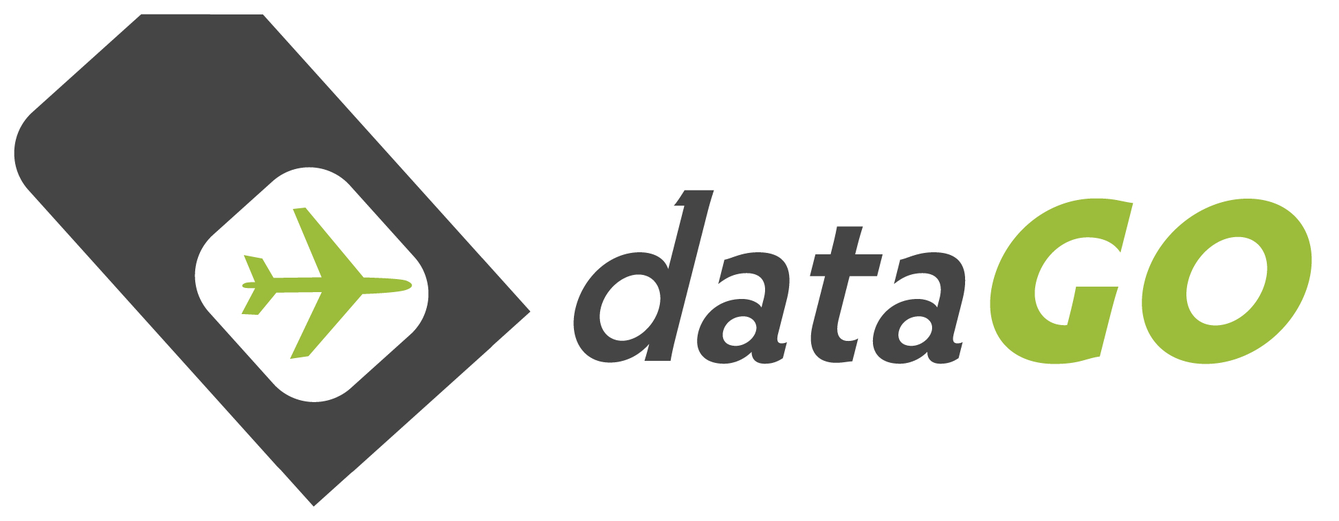Unlocked Mobile Hotspot MF910 Setup Guide
GETTING STARTED
The unlocked MF910's dataGO sells are set with the Globalgig APN (mbb.voiamo.net).
The device specifications and info are listed on the MF910 product page here - this page is about getting the MF910 working, and setting/resetting the APN.
You should just need to:
a) Activate your Globalgig SIM (see here)
b) Insert the activated SIM in the hotspot and turn the hotspot on
c) Connect to the WiFi signal of the hotspot with your phone or computer.
That is really all you need to know, below is just if there is an issue...these things happen sometimes, hopefully not often (or ever for that matter!).
HOW A HOTSPOT WORKS 101
The hotspot makes a connection to the local mobile network and passes this on to your phone/computer via the WiFi signal it generates.
The phone or computer connected to the hotspot signal should now be able to browse the internet or use apps requiring data.
If the hotspot has somehow reset, or stopped allowing the data from the network to flow, check these few things:
1) Check the SIM is active and has a valid plan (check this with the operator e.g. contact Globalgig if using a Globalgig SIM)
2) Check there is local coverage from that network operator in your area (i.e. see signal bar strength on the screen of the device, or ask the operator if they have coverage where you are)
3) Check the correct APN is set - see 'SETTING APN' below
Just to clear any doubt about inserting the SIM in the hotspot, turning it on, and finding the username (SSID) and password of the WiFi signal you should connect to see pics below:

have the 'gold' side of the SIM facing up/you & cornered edge on the right

There should be a sticker with your WiFi signal username and password you use to connect to the signal (it will also be on the screen of the device)

1) Connect a computer or phone to the WiFi signal of the hotspot
2) Open a browser like Chrome or Safari or Firefox
ignore if it says no data connection or similar (this is what we are fixing!)
3) Enter in the URL (as in normally where the "www." goes not the search bar ) the following:
m.home
yes, just m.home and then press enter (no www or anything else)
It should then show the login home screen for logging into the devices user interface.
Then click login
5) Then click on 'Settings' (in middle along top)
6) Then click on 'Network settings' (on top-left of screen)
7) Then click on 'APN' (which will show below 'Network settings')
- see below if Globalgig not there..you need to create a new profile.
9) Then click on 'Save as default' (bottom, a few options from right)
Now the Globalgig APN profile should be applied - you can browse the net.
If there was no option for Globalgig at step 8), or you want to create a different APN for a different network:
a) click 'Add new' (top-right)
b) enter details of the profile, most times its just a name (can call it anything, this doesn't matter to network/or allow data to flow), then enter the APN...ie for Globalgig this is: mbb.voiamo.net
Globalgig has no username or password for its APN (some networks do, some don't)
If no username/password for APN, just leave all those fields blank - don't enter anything except 'Name' and 'APN'.
c) then click 'Save' (bottom right)
d) then select the APN you just made from the dropdown - e.g. 'Globalgig', and click 'Save as default' (on bottom right)
Click 'Home' (top left) - give it a moment and you should see connection and data flowing
Open a new tab and data should work.
There is a list of a few helpful APNs here (beware they change sometimes - Google around for the latest)