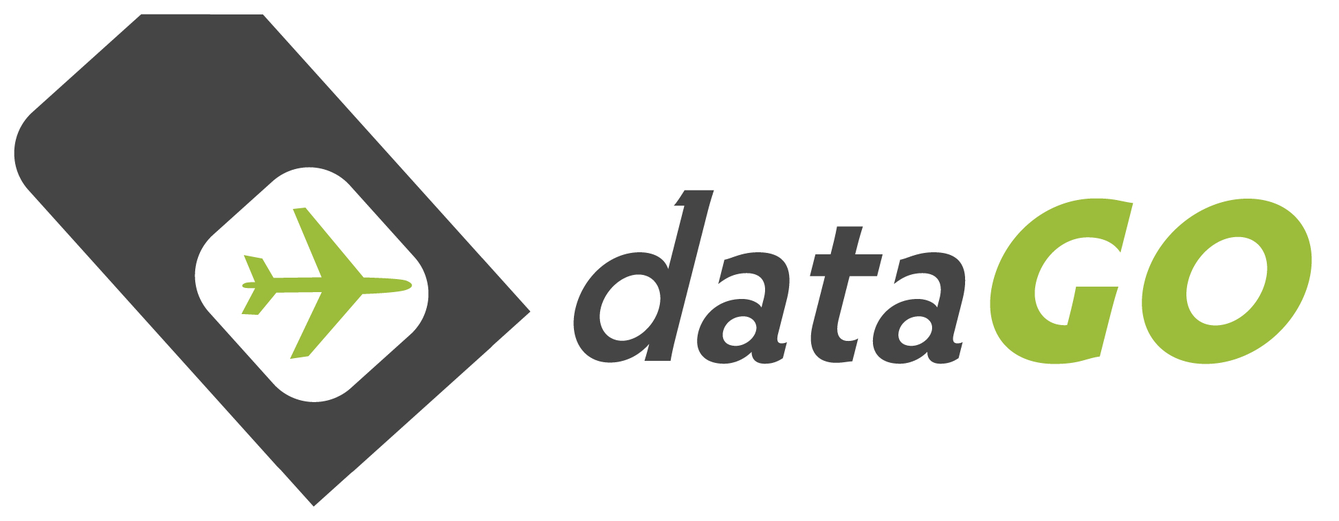Globalgig Data Roaming SIM Activation Guide
First Activate the SIM
First go to: www.globalgig.com.au
(or click activate in top right hand corner of the Globalgig home page)
Enter the PICCID - the number on your GlobalGig SIM below the barcode, and click next.
NB: the first digits of the SIM are entered so you don’t have to enter these


It may flash with a notification that they have 'Verified your SIM - lets get started' just click 'Continue'
Next page - choose the type of GlobalGig roaming data plan you require.
Broadly these are the:
1. Aust 4G Flexi plans
2. GO EU + USA plans
3. Go Global plans
You can see some of the details for each of these plans on the page, but otherwise check out the dataGO or Globalgig product info pages for more detail.
NB: Some of the plans/prices in screenshot below may change over time.
Update: March 2016, they have significantly changed the available plans - see their website for actual plans rates.
Double check that you are happy with all the details for GlobalGig plan you selected > then 'Select this plan'

If you are a new customer to the Globalgig roaming service, enter your details (email and what password you would like), then click 'Continue'.

Enter the details for the required fields & tick the box if you 'Accept the Terms and Conditions' and click 'Proceed'
Then enter your payment details (credit card, expiry and CCV..number on back of card), and then click 'Continu

Allow up to 2 hours for your Globalgig data roaming SIM card to activate. You will get an email to notify you that it is now active. For me this took about 30 minutes before it came through (there have been a few reports, sometimes the email notifying that the SIM is active doesn’t come through, but the SIM is active).

These are the emails below I received from Globalgig to notify me that the SIM was:
1. Account active
2. Activation in progress (details your; Account No., Bill date, Plan, Price)
3. SIM active (not shown - not received)


Note that you have to enable roaming on your phone to connect to the data network, and also make sure the correct APN is set.
Globalgig Customer Service:
(anything to do with the SIM activation or account, plans, coverage)
Telephone: 1300 281 582 (Australia), +44 (0) 33 33 01 03 05 (International)
Email: customercare@globalgig.com
Note: with the plans, you must have a plan for a minimum of 3 months, however you can change your plan as suits (ie go EU+US or Global, then switch back to Aust only plan). What most people find convenient is to upgrade to overseas plans when travelling and revert to a domestic plan in between.
For iPhone users -> LOCKING THE APN
As mentioned above, there is an extra step to lock the APN profile when using the Globalgig SIM in an iPhone in Australia.
Below is a step-by-step. Realistically it takes about 1-2 minutes to do this, and all the amount of screenshots are probably a bit of 'overkill' but I thought I would make this as easy as possible even for the novice!
First visit (via WiFi connection on your iPhone of course :)
http://www.unlockit.co.nz/unlockit/
Select 'Create APN' (in blue in middle at bottom of page)
Select 'Country' > 'Australia'
& for 'Carrier' > 'Globalgig'

|

|
Select 'Create APN'
It will then take you to a new screen (in settings) where you need to select 'Install'
If you have a passcode on your phone (ie auto-lock screen), it will then ask for the passcode.

|

|

|
IMPORTANT
If you take the GlobalGig SIM out - and go back to using your normal/regular SIM, you should REMOVE the APN profile, as your regular SIM should automatically pick up the network settings (restarting phone after switching SIMs is also a good idea).
To remove the APN profile go to 'Settings' > 'General'
Then scroll down to 'Profile'
Then you should see the profile > select 'Remove'
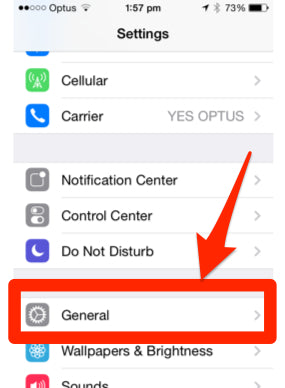
|

|

|

|
As a point of interest I also conducted a couple of speed tests...The results of these greatly vary depending on network factors (ie signal strength in your area and carrier speed of the country you are in). For this test, OPTUS actually produced a fairly solid result (ie Telstra at the time was only slightly quicker at ~9Mbps).
 |

|
Also had a few people ask about what happens if you try to use WhatsApp (a data messaging app), when you have the GlobalGig SIM in. I opened the App, which I already had registered to my normal Telstra SIM/Aust number.
It realised I had changed number, and just asked me if I wanted to register a new one.
To continue access to your current account (if you are an existing user), you obviously must select 'No' - I was then able to continue to message anyone in my WhatsApp address book with just using the data through the GlobalGig SIM.